Desktop Commander + Claude: Your AI-Powered Windows Sidekick
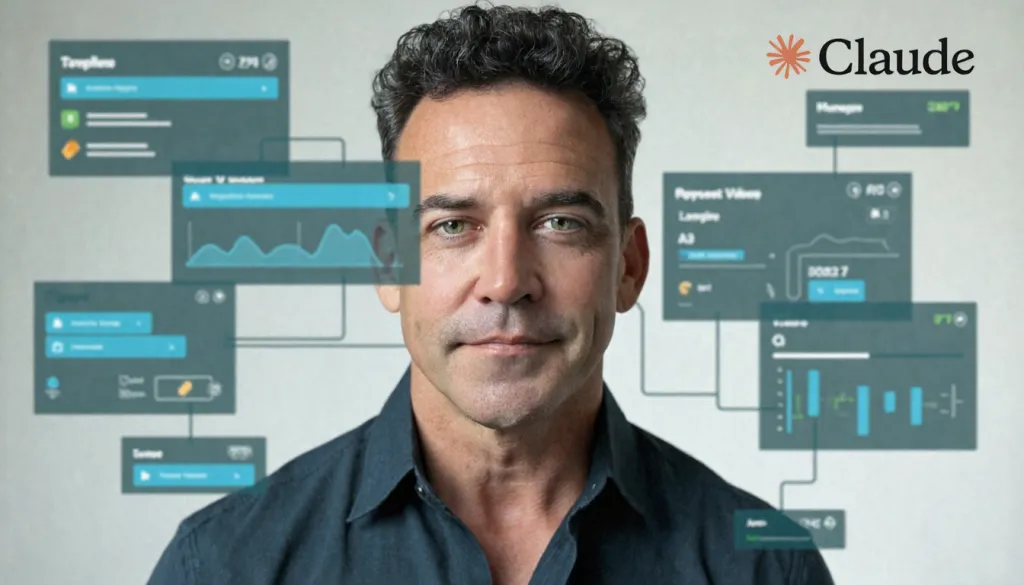
Table of contents
- What is Desktop Commander (in plain English)?
- Three killer use cases to try first
- Installation (Windows) — no-stress, no-jargon
- Safety & best practices
- What to try next (complementary tools)
- Watch next: short walkthrough videos
- TL;DR
What is Desktop Commander (in plain English)?
Desktop Commander is a small add-on (called an “MCP server”) for the Claude desktop app that lets Claude do approved actions on your Windows PC—like reading or organizing files, installing/configuring programs, generating reports, or even troubleshooting your computer —only after you click Approve.
- Desktop Commander itself installs with a single command, auto-updates, and integrates right into Claude Desktop.
→ Project page: Desktop Commander (GitHub) - The safety model and approval pop-ups come from Anthropic’s Model Context Protocol (MCP). MCP also lets you limit which folders Claude can see.
→ Read more: Model Context Protocol - Why now? Claude’s latest models support huge context windows (up to 1M tokens in enterprise/API channels), so they can handle bigger documents/projects without constantly trimming context.
→ Overview: Anthropic on 1M context
Think of it as upgrading Claude from “smart advisor” to “smart assistant with hands on the keyboard”—but with you as the boss approving every step.
Three killer use cases to try first
As more people experiment with AI, the friction shows up in real PC tasks—installer headaches, driver mysteries, and “could I build a tiny app?” curiosity. These scenarios are high-leverage and beginner-friendly.
1) “Free IT support” when something breaks (drivers, errors, weirdness)
What it solves: Crackling audio, a webcam that vanished, an app that crashes, or a mysterious slowdown. Instead of guessing, Claude can collect diagnostics, parse logs, and implement fixes.
Paste one of these prompts into Claude Desktop:
- “My audio stopped working. Please run a basic diagnostic: check audio services, list playback devices, and gather any relevant Event Viewer errors for the last 7 days.”
- “An app keeps crashing with an error code. Search Event Viewer for entries that mention the app, summarize likely causes, and propose a fix plan with steps I can approve.”
- “Windows seems unstable. Do a full health check and cleanup. I’ll approve each step. Save all output to a
C:\Diagnostics\folder.”
2) Tough installs & dependency wrangling (Claude as your setup script)
What it solves: You want a working environment (Node + Python + Git + build tools), but you don’t want to hunt for installers, fix PATH issues, or guess which options to click.
How it works: You describe the goal in plain English; Claude proposes a step-by-step plan (using safe, standard tools like winget), shows you exact commands first, and only runs them after you click Approve. It validates each install by checking the version number and writes a short “what changed” note so you can review later.
Paste this prompt into Claude Desktop:
“Please set up a Windows development environment. Install Node LTS, Python 3.x, Git, and the Visual Studio Build Tools using winget. After each install, checknode --version,python --version, andgit --version. If PATH is wrong, fix it. Show me every step before running, and save a short setup log on my Desktop.”
Helpful references:
- Winget basics: Windows Package Manager
- Desktop Commander docs: GitHub README
Why this is compelling: You reduce a 30–60 minute “Googling + clicking” slog into a supervised, repeatable setup in one chat—perfect for fresh laptops or client machines.
3) Vibe-coding a tiny web app or game (learn by doing)
What it solves: You want to “dip a toe” into building software without wrangling an IDE. Claude can scaffold a tiny app, run a local server, and iterate on features as you describe them.
Paste this prompt into Claude Desktop:
“Create a simple web trivia game in a new C:\Playground\trivia folder. Use a minimal HTML/CSS/JS setup, add a JSON file with 20 questions, a timer, and a scoreboard. Start a local dev server I can open in the browser. Then I’ll ask for improvements (animations, streak bonus, share button). Show me each step before running.”I built a quick CPG-themed trivia game this way in a few hours to prove the workflow: cpg.jonflaherty.com. The point isn’t pixel-perfect design—it’s learning the build → run → tweak loop while Claude handles the fussy parts. If you have ever coded before, this feels like cheating with near "instant gratification" of an output to play with.
If you made it this far, please consider signing up for my weekly newsletter. It’s currently free and takes just 15 seconds — click here.
Installation (Windows) — easy mode
You don’t need to be “technical.” I’ll show exactly what to click and type. Total time: ~10–15 minutes.
Step 1) Install the Claude desktop app
- Go to Installing Claude Desktop.
- Download Claude for Windows and run the installer (next/next/finish).
- Open Claude from the Start menu and sign in or create an account.
Step 2) Install Node.js (the “helper” Claude uses under the hood)
- Visit nodejs.org/download.
- Click the LTS Windows installer (the big green button).
- Run it and accept the defaults.
Optional check: click Start, type Command Prompt, open it, and type:
node --version
If you see a version number (e.g., v20.x.x), you’re done. If not, restart your PC and try again.
Don’t worry if you’ve never opened Command Prompt—this is just to check Node installed. You won’t be “coding.”
Step 3) Add Desktop Commander to Claude
- Click Start, type Command Prompt.
- Right-click “Command Prompt” → Run as administrator (title bar should say Administrator: Command Prompt).
- Copy the line below. In the black window, Right-click (or press Ctrl+V) to paste, then press Enter:
npx @wonderwhy-er/desktop-commander@latest setup - You’ll see text scroll for 10–60 seconds. That’s the installer downloading the tool and updating Claude’s configuration so the tool auto-loads next time Claude starts.
- When it stops without red error messages, you’re done with this step. You can close the window.
If you see “npx is not recognized”: Node.js isn’t installed or PATH hasn’t refreshed yet. Restart your PC, then try again.
If you see a permissions error: Make sure you opened Command Prompt as administrator.More details live in the README:
→ Desktop Commander (GitHub)
Step 4) Restart Claude and approve the first action
- Close the Claude app and reopen it.
- Claude will say it’s about to perform that action and show an Approve/Deny button. Click Approve to test.
- (Optional) Verify it’s running:
Open Claude → Settings → Developer and look for MCP servers. You should see desktop-commander listed with a running status. From here you can also disable/remove it later if you want.
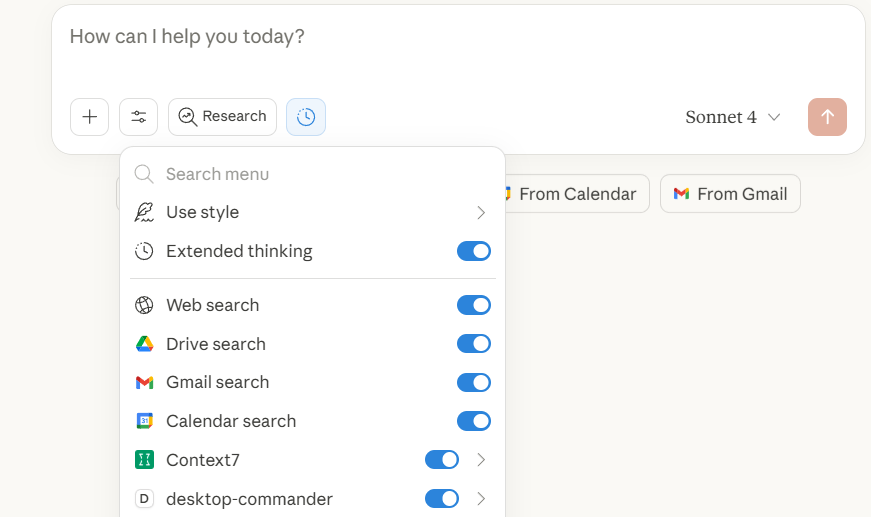
- In a new chat, type: “List all files in my Documents folder.”
You should see your file list. That’s it—you’re connected!
Where’s the safety switch? MCP requires Claude to ask permission before doing anything on your system, and you can limit Desktop Commander to only certain folders.
Read more: MCP approvals & allowed paths
Safety & best practices
- Approve every action. Read the exact command or file operation before clicking Approve. If it’s not what you intended, click Deny and ask Claude to adjust.
→ Details: MCP approvals - Limit the playground. Configure Desktop Commander so Claude can only access specific directories (e.g.,
D:\Work\). That way, even a vague request can’t touch the wrong place. - Do “dry runs.” Ask Claude to show the commands first or to list the files it would change before doing it. You remain the human-in-the-loop.
- Know the limits. This is files/terminal assistance—not mouse-clicking inside other programs. If you want on-screen guidance (e.g., “what should I click in this Settings window?”), Windows Copilot Vision can see a shared window and highlight where to click, but it won’t press the buttons for you.
→ Overview: What Copilot Vision can/can’t do
What to try next (complementary tools)
- Windows Copilot (Windows 11): For “show me where to click” help or quick OS tweaks. Not a code/command runner.
→ Read: Copilot on Windows - Open Interpreter (open-source): Local code runner that works with various models if you like to tinker and keep things on-device.
→ Repo: open-interpreter - Claude on the web or in Slack: When you just need Q&A/writing or team workflows without system access.
→ Announcement: Claude in Slack
Watch next: short walkthrough videos
Here are some quick, practical videos that show the Claude + MCP workflow end-to-end (Windows-friendly, minimal jargon):
- “How to Use MCP Servers with Claude Desktop” —
Youtub → Watch - Claude Code MCP: How to Add MCP Servers — YouTube
→ Watch - Model Context Protocol in 20 Minutes (concept + demo) — YouTube
→ Watch
If you made it this far, please consider signing up for my weekly newsletter. It’s currently free and takes just 15 seconds — click here.
TL;DR
- What it is: Desktop Commander is an MCP server that lets Claude (in the Windows desktop app) read/write files and run commands—only when you click Approve.
→ MCP overview · Desktop Commander - Why it’s great now: Claude’s models handle large contexts, so real projects and long documents are practical.
→ Anthropic on 1M context - Try these first:
- Dependency installs via winget with version checks.
- Free IT support: collect logs, parse Event Viewer, run DISM/SFC, make fixes you approve.
- Vibe-code a tiny web app/game to learn the build → run → tweak loop (example: my quick CPG trivia).
- Install in minutes:
- Install Claude Desktop
- Install Node.js LTS
- Restart Claude → approve your first action.
- Stay safe: Approve every step, restrict allowed folders, avoid sending ultra-sensitive files, and remember: this is files/terminal help (not GUI clicking).
→ What Copilot Vision can/can’t do
In Command Prompt (Admin), run
npx @wonderwhy-er/desktop-commander@latest setup
I hope you found this helpful. Drop your comments or questions below and sign up for my weekly newsletter.


